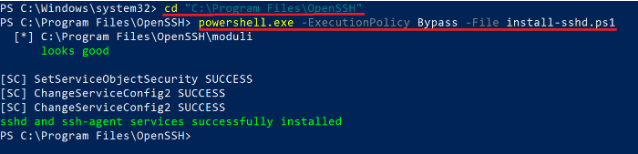The history of computer programming languages is a fascinating journey that spans several decades. Here's a brief overview of key milestones in the evolution of programming languages:
1. Machine Code and Assembly Language (1940s):
- In the early days of computing, programmers worked directly with machine code, the binary language understood by computers.
- Assembly language, a low-level programming language using mnemonic codes, was introduced to make programming more human-readable.
2. Fortran (1957):
- Developed by IBM, Fortran (short for Formula Translation) was the first high-level programming language.
- Designed for scientific and engineering calculations, Fortran introduced the concept of a compiler, translating high-level code into machine code.
3. Lisp (1958):
- Developed by John McCarthy, Lisp (short for List Processing) was one of the earliest high-level languages designed for symbolic reasoning and artificial intelligence research.
- Known for its unique approach to code as data and vice versa.
4. COBOL (1959):
- COBOL (COmmon Business-Oriented Language) was developed for business, finance, and administrative systems.
- It aimed to be easily readable by non-programmers and introduced the concept of English-like syntax.
5. ALGOL (1958-1960):
- ALGOL (ALGOrithmic Language) was developed to be a universal, algorithmic language.
- ALGOL 60, a later version, influenced many subsequent languages and introduced key concepts like block structures.
6. BASIC (1964):
- Beginner's All-purpose Symbolic Instruction Code (BASIC) was developed to make programming more accessible to non-experts.
- BASIC played a significant role in the early personal computer era.
7. Simula (1967):
- Simula was developed for simulation and introduced the concept of object-oriented programming (OOP).
- OOP became a fundamental paradigm in many later languages.
8. C (1972):
- Developed at Bell Labs by Dennis Ritchie, C became a popular and influential programming language.
- It was used to create the UNIX operating system and later served as the foundation for C++.
9. Pascal (1970):
- Developed by Niklaus Wirth, Pascal was designed for teaching programming and good software engineering practices.
- It introduced structured programming concepts.
10. C++ (1983):
- An extension of C, C++ introduced object-oriented programming features.
- It became widely used in systems programming and game development.
11. Java (1995):
- Developed by Sun Microsystems, Java aimed to be a platform-independent language.
- Java's "Write Once, Run Anywhere" philosophy made it popular for web development.
12. Python (1991):
- Created by Guido van Rossum, Python prioritizes readability and ease of use.
- Python has become a versatile language used in web development, data science, artificial intelligence, and more.
13. JavaScript (1995):
- Developed by Netscape, JavaScript was initially designed for client-side web development.
- It has since evolved into a versatile language used for both client and server-side scripting.
14. C# (2000):
- Developed by Microsoft, C# (C Sharp) is a modern, object-oriented language designed for the .NET framework.
- It's widely used for Windows applications and web development.
15. Swift (2014):
- Developed by Apple, Swift is a programming language for iOS, macOS, watchOS, and tvOS app development.
- It aimed to provide a more modern and safer alternative to Objective-C.
The history of programming languages continues to evolve, with new languages emerging to address specific needs and trends in technology. Each language contributes unique features and concepts that shape the landscape of software development.